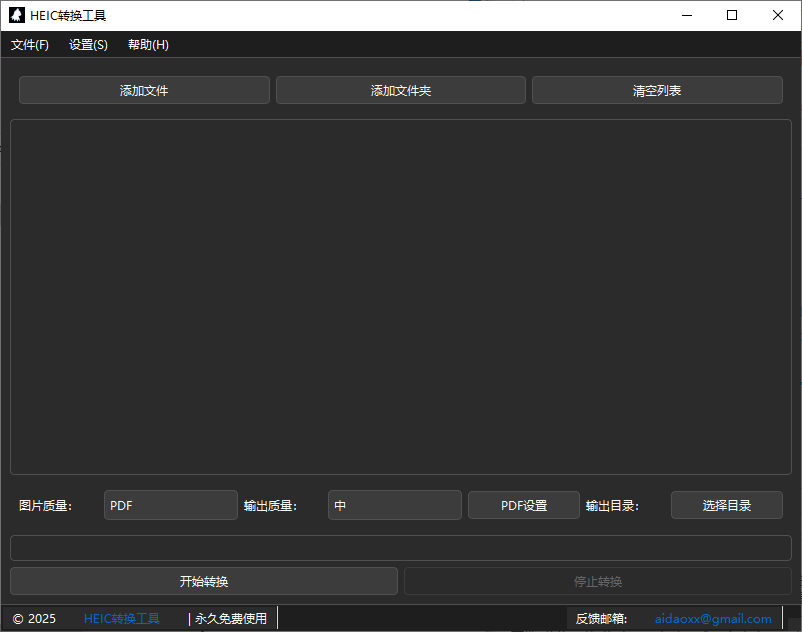How to Handle HEIC Files in Google Photos (2025 Guide)
Using Google Photos with HEIC files from your iPhone? While Google Photos can handle HEIC files, there are some important things to know about uploading, viewing, and sharing these photos.
Quick Tip: For guaranteed compatibility when sharing, convert HEIC to JPG using our free online converter before uploading.
HEIC Support in Google Photos
What Works
- Viewing HEIC files
- Basic editing
- Auto backup
- Storage optimization
Limitations
- Sharing compatibility
- Download format issues
- Web viewing restrictions
- Third-party app support
Method 1: Direct Upload
Upload HEIC files directly to Google Photos:
- Open Google Photos
- Click Upload button
- Select HEIC files
- Wait for upload to complete
- Check upload quality settings
Method 2: Convert Before Upload (Recommended)
For better compatibility and sharing:
- Visit our online converter
- Convert HEIC to JPG
- Upload converted files
- Share without issues
Method 3: Batch Processing
For large collections:
- Download our desktop converter
- Convert multiple files
- Upload to Google Photos
- Organize in albums
Storage Options
Original Quality
- Keeps HEIC format
- Maximum quality
- Larger storage use
- Better for editing
Storage Saver
- Converts to JPG
- Reduced size
- Good quality
- More storage space
Sharing Tips
Direct Sharing
- Use "Create link" option
- Check recipient compatibility
- Set sharing permissions
- Monitor download format
Convert & Share
- Convert to JPG first
- Universal compatibility
- Maintain quality
- Easier sharing
Common Questions
Does Google Photos convert HEIC?
Google Photos can handle HEIC files, but may convert them to JPG when using Storage Saver or when downloading/sharing.
Why convert before uploading?
Converting to JPG before uploading ensures universal compatibility and prevents potential issues when sharing or downloading photos later.
Will I lose quality?
Using our converter with high-quality settings maintains excellent image quality while ensuring better compatibility.